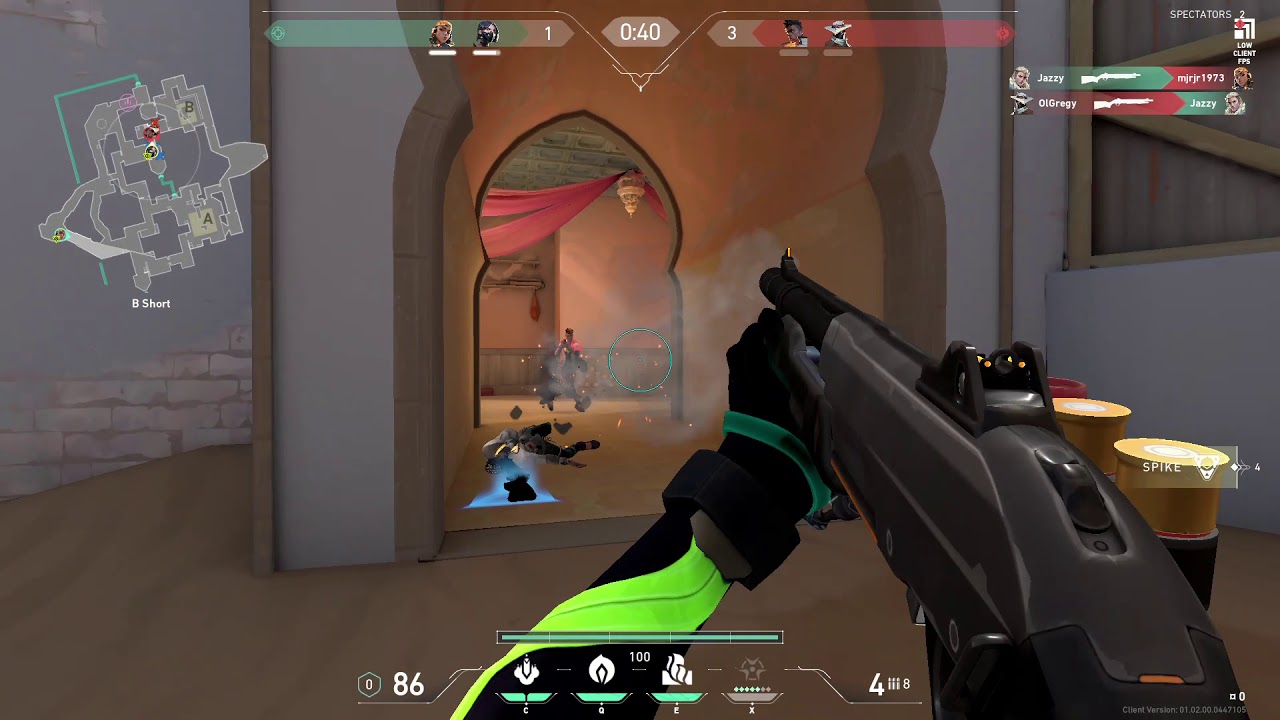
Are you dealing with stuttering, lagging and low frames while playing Valorant? You’re not alone! Join us on this journey as we explore the world of FPS optimization and discover how to fix your low client fps in Valorant.
Player counts for Valorant continue to rise, but with those increasing numbers come struggles in the form of server stability, low frames per second (FPS), and other common issues experienced by the community. Low FPS can ruin your gaming experience, making it difficult or impossible to aim correctly, leading to losses and general frustration. Learning how to fix low client FPS in Valorant is vital to ensuring that you can get the most out of your game.
In this guide, we will discuss some of the most common issues that cause low frames per second and how you can solve them quickly and easily:
What Causes Low FPS in Valorant?
Low FPS in Valorant can be caused by a variety of reasons, such as outdated graphics drivers, unoptimized settings, or insufficient hardware capabilities. The most important factor to consider is the quality of your PC components. An older processor or graphics card can quickly lead to Valorant’s low FPS problems. Here are some of the most common causes and what you can do to fix them.
- Poor CPU Performance: If your CPU isn’t capable of running Valorant efficiently it will result in low fps rates. upgrading your CPU or finding an overclocking solution may help increase fps.
- Outdated Graphics Drivers: Make sure that you have the latest video card drivers from Nvidia, AMD or Intel installed as this will help improve performance in Valorant and many other games.
- Lack of Memory: Many modern games require large amounts of RAM and hard drive storage space which most laptops lack out of the box. Consider adding more memory or upgrading your storage drive for a possible boost in FPS Performance.
- Unoptimized Settings: Running on low frame rates often means you don’t have the proper graphics settings set up for optimal performance. Depending on your hardware, try increasing some graphic option levels while decreasing others where necessary to balance graphical quality with performance needs – aiming for around 60FPS should provide a good mix of “performance vs eye-candy” so that Valorant runs smooth without having too much clutter on screen at all times.
How to Check Your FPS in Valorant?
Before heading into troubleshooting the low client FPS problem in Valorant, it is important to understand its cause. Low FPS (frames per second) in Valorant can be the result of low quality graphics settings, inadequate hardware or driver issues. To ensure a smoother gaming experience, it is important to benchmark your system and check the framerate it can deliver in-game.
How to fix low client fps valorant
In Valorant, checking your framerate is made simple with a website tool provided by its developers. This requires you to input some game settings and metrics that can be used for reference later so make sure you provide accurate details.
To check your FPS in Valorant:
- Open Valorant and head over to the “Performance” tab from the main menu.
- Once inside the tab, take a screenshot of all the settings on display there and keep it as reference while troubleshooting later if necessary.
- Visit https://fps-benchmarking-data-v2-public-sp5hl5zeqhnshy67hv7nzi5cmym7xku6vvgwl47vip8uwawkzjuqd.s3-us-west-2.amazonaws.com/fps_benchmark_data_v2/indexablepage/public/input/.
- Enter all the information prompted by this page such as language, hardware specs etc., then upload your screenshot taken previously and hit “Submit” at the bottom of this page when done entering all details accurately as requested by this website too.
- Your results should now load up showing your average frames per second (FPS), graphical quality preset out of Low, Medium or High etc., memory usage if available and compare this to other similar computer systems which have run through these tests along with recommendations for improved performance from RDX Technologies(Valorant’s developer). If your reading is comparatively lower than most others then that means you likely are suffering from driver or system performance bottlenecks and require further investigation for a resolution otherwise feel free to tweak some settings accordingly as suggested by RDX Technologies for better results!
Tips to Improve Your FPS in Valorant
If you are experiencing low FPS when playing Valorant, there are a few tips that can help to improve your performance and make the most out of your gaming experience. To optimize and improve your FPS, it’s best to start by adjusting the audio and video settings.
- First, turn down the audio settings until there’s a balance between what you can hear clearly and how much system resources it requires.
- Next, move on to the video settings. Turn their in-game graphics setting to their lowest levels while taking note of things like texture speed, brightness, detail distance and more. Turning off unnecessary visuals such as shadows or textures will also help boost fps levels.
- Lowering resolutions is also an effective way of improving fps levels in Valorant; however this method is only recommended if you’re playing on an older monitor or laptop with a lower resolution than usual (1024×768 or below).
- You should also consider increasing your refresh rate – this might require getting a new monitor but should ultimately bring about improved performance in Valorant.
- Finally be sure to keep all drivers up-to-date and make sure that any background programs aren’t competing for system resources with Valorant itself – some of these could include anti-virus software, music players software etcetera!
Update Your Graphics Card Drivers
It is important to keep your graphics card drivers up to date so that your computer can take advantage of all the latest graphics optimizations. Outdated or faulty drivers can cause lower frames-per-second in Valorant, resulting in poor performance during gameplay.
The best way to ensure you are always running the most recent drivers is with a driver updating software such as Driver Booster. Driver software checks for new driver updates and automatically installs them when they become available, ensuring you always have the latest version of your driver running on your system.
Additionally, most driver updaters also offer additional features such as system cleaning and optimization, making them a one-stop shop for making sure your PC is running optimally at all times.
In conclusion, the potential causes for low FPS in Valorant can range from hardware issues to software issues. Frequently, the best way to fix low FPS is to update your drivers and game settings. Tweak other factors such as network settings, game settings, and Windows settings to make sure you’re getting the most out of your gaming experience.
If none of these methods resolve the issue, consider upgrading your computer’s hardware such as its CPU and graphics card. Finally, if all else fails reach out for technical support from a professional or contact Riot Games themselves for assistance with any remaining issues.






