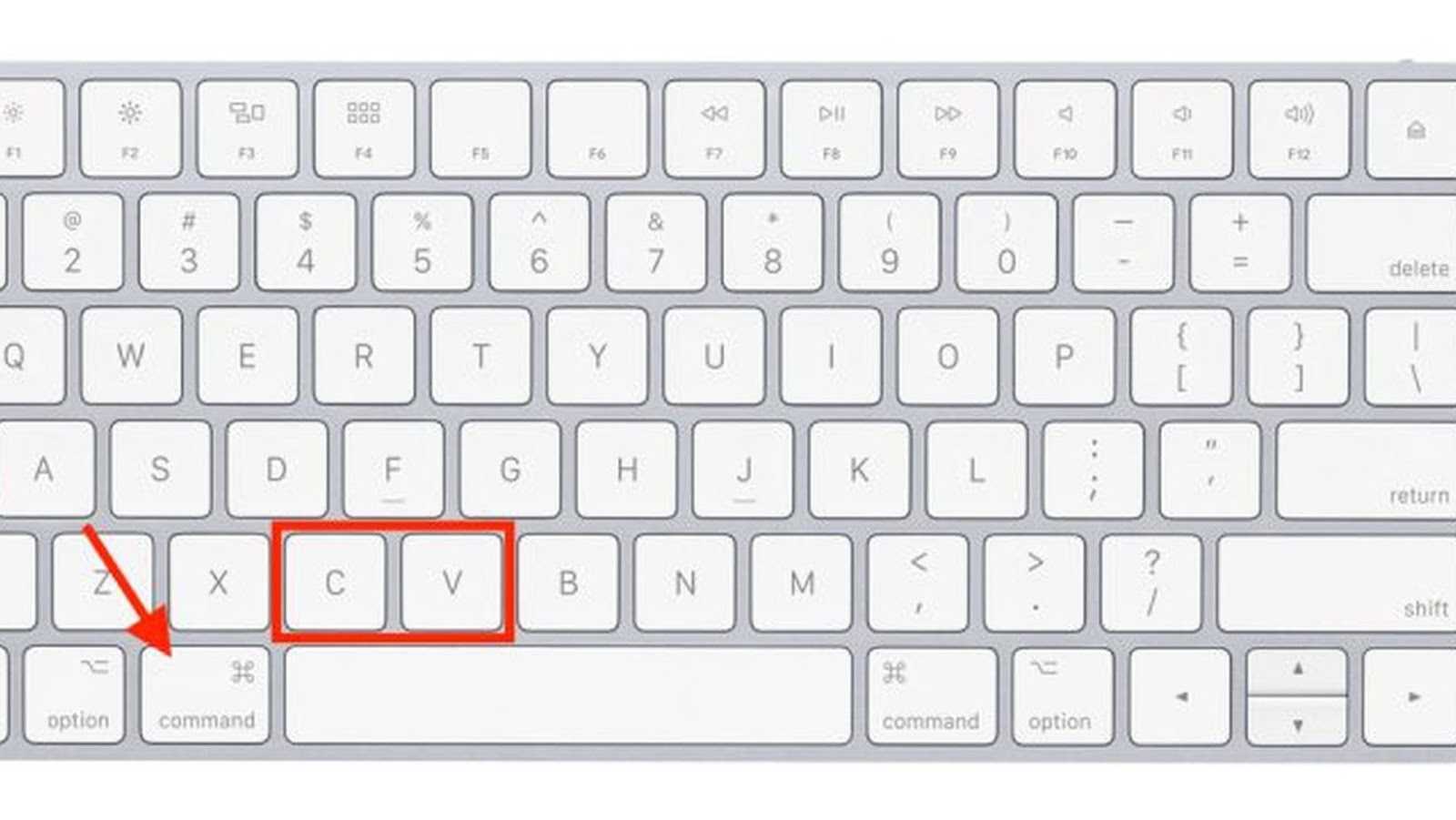
Cut and paste is a basic function of any operating system, but it works a little differently on a Mac than it does on a PC. If you’re new to the Mac, here’s a quick guide to get you up to speed on how to cut and paste text and other objects on your Mac.
How to cut and paste on a mac
There are a couple of different ways to cut and paste on a Mac. The first is to use the trackpad. To do this, simply place your cursor where you want to start cutting, then press and hold down the “Command” key and click on the trackpad. This will highlight the text you want to cut. Next, press and hold down the “Command” key and the “C” key at the same time to copy the text. Finally, place your cursor where you want to paste the text and press and hold down the “Command” key and the “V” key at the same time.
You can also use keyboard shortcuts to cut and paste on a Mac. To do this, simply press and hold down the “Command” key and the “X” key at the same time to cut the text, then place your cursor where you want to paste it and press and hold down the “Command” key and the “V” key at the same time.

Use the keyboard
If you’re a fan of using the keyboard, you can use a combination of keys to cut, copy and paste text:
Cut: Command + X
Copy: Command + C
Paste: Command + V
You can also use the Edit menu to perform these same actions:
Cut: Edit > Cut (Command + X)
Copy: Edit > Copy (Command + C)
Paste: Edit > Paste (Command + V)
How to Copy and Paste on a Mac
Cutting and pasting text is a pretty basic task, but it can be a little confusing if you’re new to computers or just haven’t done it before. Here are some tips on how to copy and paste text on a Mac.
Use the trackpad
Here’s how to copy and paste on a Mac using only the trackpad:
Select the item you want to copy by dragging your finger across it until it’s highlighted. You can also double-tap on some items to select them, like a word in a document.
Tap on the trackpad with two fingers. This brings up the contextual menu.
Tap Copy. The item you selected is now copied to your Mac’s clipboard, ready to be pasted somewhere else.
To paste the item, just tap with two fingers again and select Paste from the contextual menu.
Use the keyboard
You can use the keyboard to copy, cut, and paste on a Mac. Here’s how:
Press and hold the “Command” key, then press the “C” key to copy.
Press and hold the “Command” key, then press the “X” key to cut.
Press and hold the “Command” key, then press the “V” key to paste.




