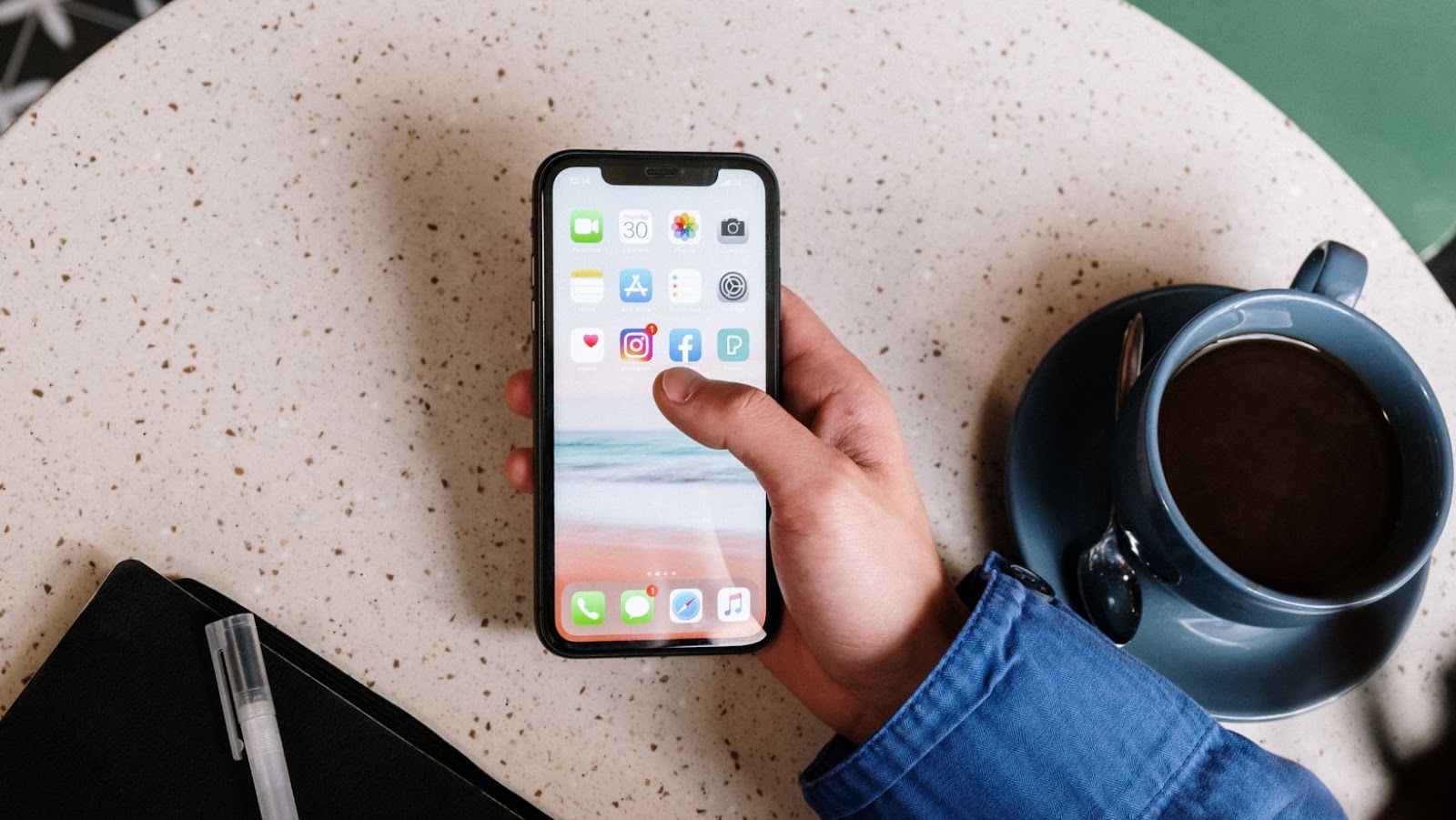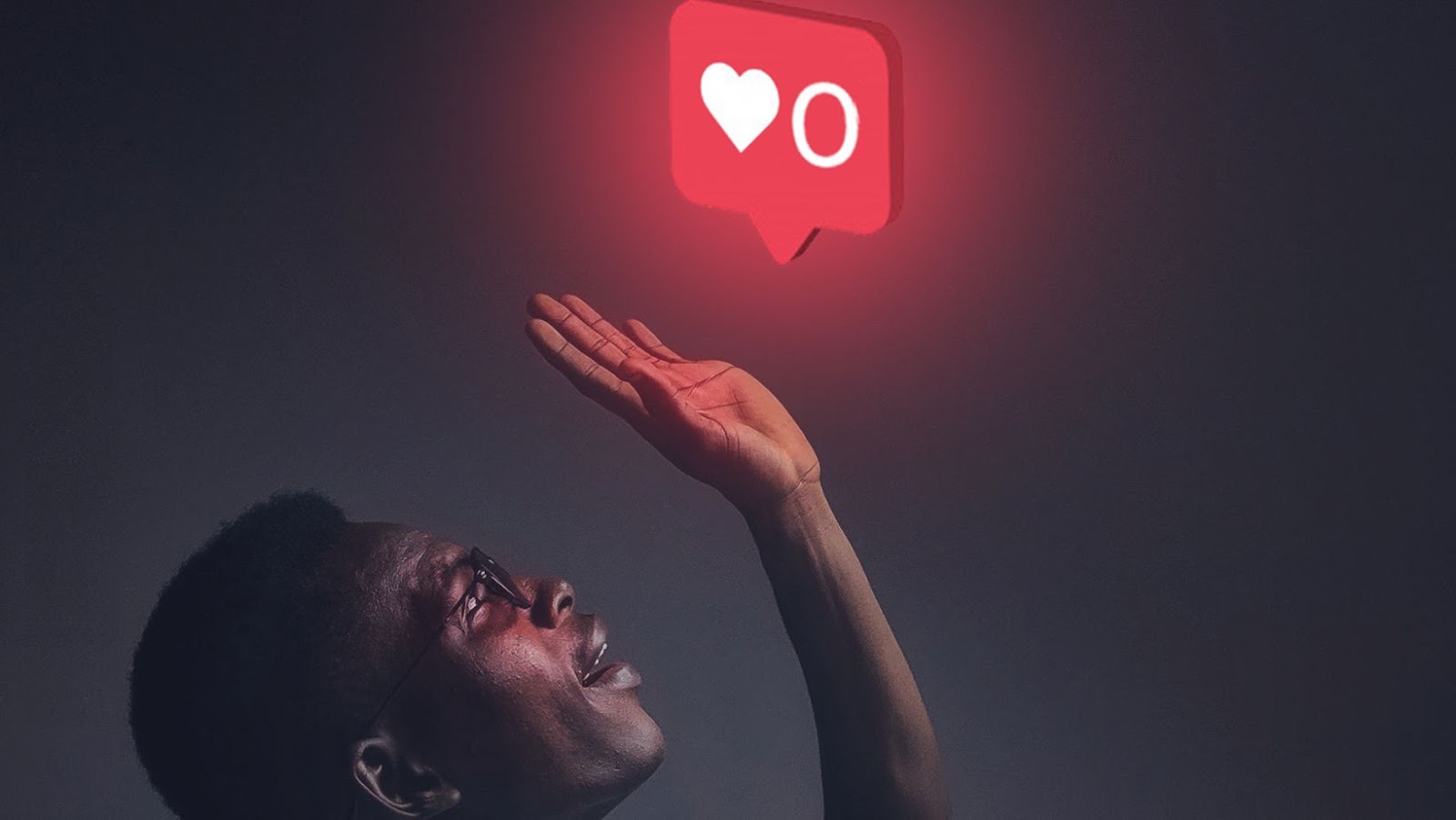Introduction
Instagram is a social networking app made for sharing photos and videos from a smartphone. It was created by Kevin Systrom and Mike Krieger, and launched in October 2010 as a free app. Instagram quickly gained popularity, with one million registered users in two months, 10 million in a year, and 800 million as of September 2017.
With over a billion monthly active users, Instagram has become the go-to social media platform for sharing visual content. And whether you’re an individual or business, if you’re not on Instagram, you’re missing out on a huge opportunity to reach your target audience.
If you’re new to Instagram or want to brush up on the basics, this guide will teach you everything you need to know about using this popular social media platform.
Setting Up Your Profile
If you want to set up your profile so that only people you approve can see your photos, you can do that by making your profile private. To do this, go to your Profile Settings and select “Edit Profile.” From there, select “Private Account” and then “Done.” Once your account is private, only people who you approve will be able to see your photos.
Creating Content
Creating content for Instagram can feel daunting at first, but don’t worry – there are plenty of tools and resources out there to help you get started.
Before you start creating, it’s important to take some time to understand what kind of content will work best for your brand on Instagram. To get inspired, take a look at what other businesses in your industry are doing on the platform. Once you have a good understanding of the types of content that perform well on Instagram, you can start thinking about creating your own posts.
When creating content for Instagram, it’s important to keep in mind the platform’s unique strengths. Unlike other social networks, Instagram is very visual. This means that your posts should be attention-grabbing and visually appealing. In addition, because Instagram is a mobile-first platform, it’s important to keep your content concise and easy to consume on small screens.
There are a few different ways to create visual content for Instagram. If you’re not a professional photographer or graphic designer, don’t worry – there are still plenty of options available to you. There are many free online tools that allow you to create simple graphics, and there are also a number of smartphone apps that can help you edit photos and videos.
When creating video content for Instagram, keep in mind that the platform favors vertical videos with sound off by default. If you want your videos to be seen and heard by as many people as possible, make sure to post vertical videos with sound turned on.
Engaging with Other Users
Engaging with other users is one of the best ways to get more out of your Instagram experience. By commenting on and liking other people’s photos, you’ll not only make new friends, but you’ll also get your own photos seen by a wider audience. And, if you’re strategic about it, you can even use engagement to help you grow your following.
Here are a few tips for engaging with other users:
1. Follow accounts that interest you and that are likely to follow you back. This can be useful if you’re trying to grow your following quickly.
2. Like and comment on a variety of photos, not just those of people who are popular or have a large following. This will help you get on the radar of people who might not otherwise know about you.
3. Be genuine in your engagement. Don’t just leave generic comments like “nice pic” or “great shot.” Take the time to say something meaningful about the photo or the person who took it.
4. Respond to comments that others leave on your photos. This is a great way to start conversations and build relationships with other users.
Using Instagram Stories
Stories are a great way to share your day-to-day life with your followers, but they can also be used to give a behind-the-scenes look at your business, product, or service. If you’re not sure how to get started, check out our guide on how to use Instagram Stories for business.
Using Advanced Features
Instagram is more than just a photo sharing app – it’s a powerful tool that you can use to connect with people, build relationships, and grow your business.
If you’re new to Instagram, or just looking to brush up on your skills, check out our list of tips and tricks for beginners. From finding people to follow to using hashtags and filters, we’ve got you covered.
Advanced Features
In addition to the basics, there are a few advanced features that can help you get the most out of Instagram.
Auto-posting: You can connect your Instagram account to other social media platforms like Facebook and Twitter, so that your photos and videos are automatically posted there as well. This is a great way to cross-promote your content and reach a wider audience.
Multiple accounts: If you have more than one Instagram account (for example, one for personal use and one for business), you can easily switch between them without logging out and back in. Just go to your profile page and tap the menu icon in the top right corner. From there, tap “Add Account” and enter the login information for the other account. Once you’ve added it, you can switch between accounts by tapping the username at the top of your profile page.
Saving drafts: If you’re working on a photo or video but not quite ready to post it yet, you can save it as a draft so you can finish it later. To do this, go to your profile page and tap the + icon. From there, select “Drafts” from the bottom menu. Any unfinished posts will be saved here until you’re ready to post them.
How to see blocked people on instagram
It’s easy to block someone on Instagram, but it’s not so easy to see who you’ve blocked. If you want to see a list of the people you’ve blocked, you’ll need to use a web browser since there isn’t a way to view this information in the Instagram app. Here’s how to see who you’ve blocked on Instagram
Log into your Instagram account from a desktop computer or mobile device. If you’re using a mobile device, you may need to tap the ≡ menu button in the top-right corner of the screen in order to access the menu.
From your profile page, tap or click the three dots in the top-right corner of the screen and select Edit Profile from the drop-down menu.
Scroll down to the bottom of the page and tap or click Show Options.
Find and tap or click Blocked Users. You may need to scroll down to find this option.
A list of all users that you’ve blocked will now be displayed. To unblock someone, simply tap or click the × next to their username.